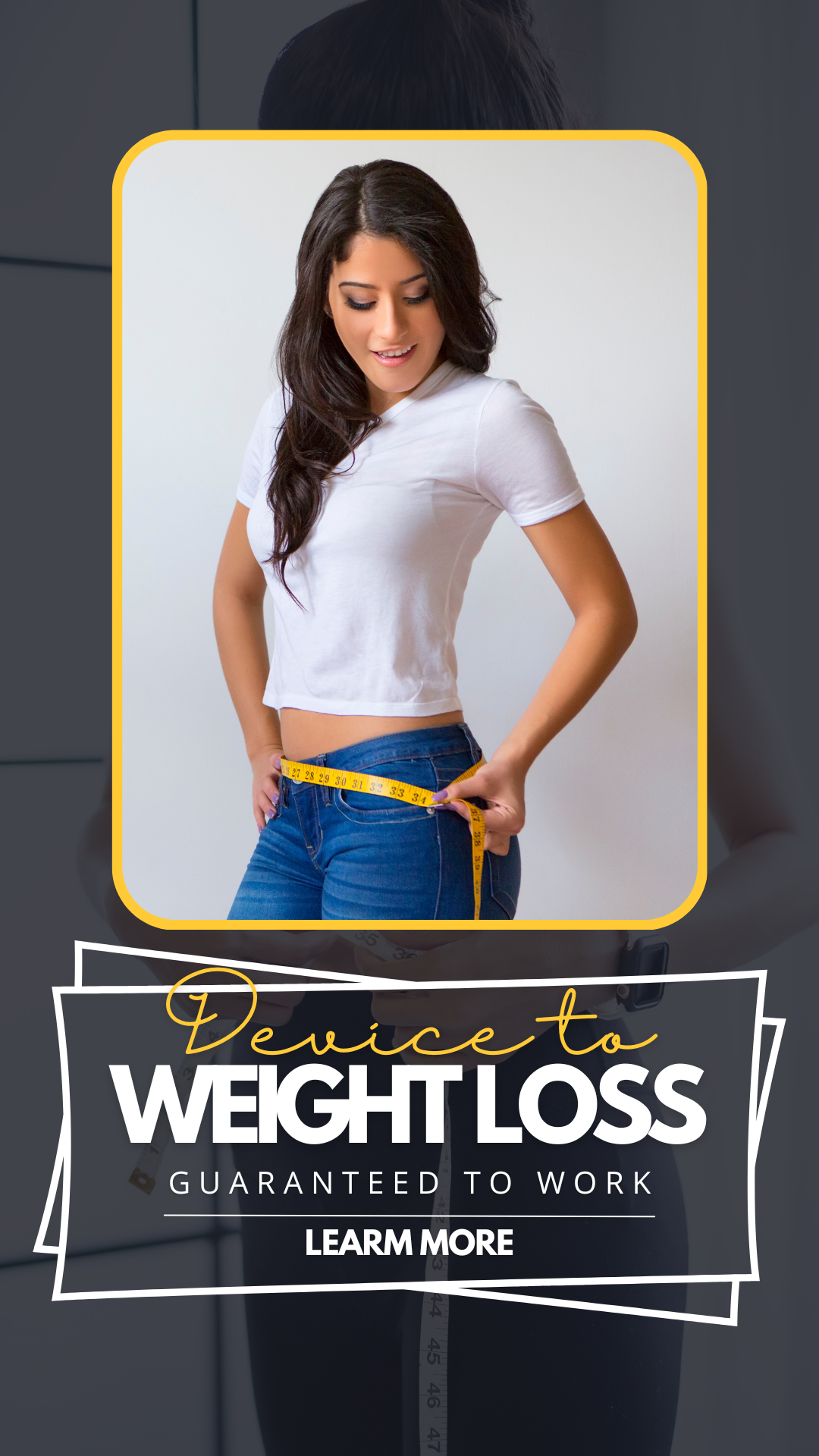Range Remap Calculator
Remapped Value
Table of Contents
The Ultimate Guide to Range Remapping: How to Use a Remap Calculator for Precise Value Conversions
Introduction
In mathematics, engineering, programming, and data science, we often need to convert a value from one range to another. This process, known as range remapping, is essential for tasks like:
- Normalizing data (e.g., scaling sensor readings from 0-1023 to 0-1)
- Converting units (e.g., Fahrenheit to Celsius)
- Adjusting control parameters (e.g., joystick input to motor speed)
- Image processing (e.g., pixel brightness adjustments)
A Remap Calculator simplifies this process by automatically applying the mathematical formula, ensuring accuracy and saving time.
In this comprehensive guide, we’ll cover:
✅ What is Range Remapping?
✅ The Mathematical Formula Behind Remapping
✅ Practical Applications of Remapping
✅ Step-by-Step Guide to Using a Remap Calculator
✅ Common Mistakes & How to Avoid Them
✅ Free Online Remap Calculator (With Code)
By the end, you’ll understand how to remap values efficiently and apply this technique in real-world scenarios.
1. What is Range Remapping?
Range remapping (or linear interpolation) is the process of converting a value from one numerical range to another while maintaining its relative position.
Example:
Suppose you have a temperature sensor that outputs values between 0°C (min) and 100°C (max). You want to convert these readings to a 0% to 100% scale for a progress bar.
- 0°C → 0%
- 50°C → 50%
- 100°C → 100%
This is a simple 1:1 remapping, but what if the target range is different?
More Complex Example:
Remap a joystick input (0 to 255) to a motor speed (-100 to 100).
- 0 (joystick min) → -100 (motor min)
- 127 (joystick mid) → 0 (motor neutral)
- 255 (joystick max) → 100 (motor max)
A Remap Calculator automates this conversion, eliminating manual errors.
2. The Mathematical Formula Behind Remapping
The standard formula for remapping a value from one range to another is:
[
\text{Remapped Value} = \left( \frac{\text{Value} – \text{From Min}}{\text{From Max} – \text{From Min}} \right) \times (\text{To Max} – \text{To Min}) + \text{To Min}
]
Breaking It Down:
- Normalize the input value (scale it to a 0-1 range relative to its original range).
- Scale it to the new range (multiply by the new range’s width).
- Shift it to the new minimum (add the new range’s minimum value).
Example Calculation:
Problem: Convert 75 from [50, 100] to [0, 10].
[
\text{Remapped Value} = \left( \frac{75 – 50}{100 – 50} \right) \times (10 – 0) + 0 = \left( \frac{25}{50} \right) \times 10 = 5
]
Result: 75 in the original range becomes 5 in the new range.
3. Practical Applications of Remapping
A. Game Development
- Joystick/Controller Input: Convert raw input values (e.g., 0-255) to movement speed (e.g., -1.0 to 1.0).
- UI Scaling: Adjust health bar percentages based on player stats.
B. IoT & Sensor Data
- Temperature Sensors: Convert raw ADC readings (e.g., 0-1023) to Celsius or Fahrenheit.
- Light Sensors: Map analog readings (0-4095) to a 0-100% brightness scale.
C. Data Science & Machine Learning
- Feature Scaling: Normalize data to a standard range (e.g., 0 to 1 or -1 to 1) for better model performance.
- Image Processing: Remap pixel intensities for contrast adjustments.
D. Robotics & Automation
- Motor Control: Convert a control signal (e.g., 0-5V) to RPM (e.g., 0-3000).
- PID Tuning: Adjust output ranges for different actuator responses.
4. Step-by-Step Guide to Using a Remap Calculator
Step 1: Enter the Original Value
- Input the number you want to convert (e.g., 75).
Step 2: Define the Original Range
- Enter the minimum and maximum of the original range (e.g., 50 to 100).
Step 3: Define the Target Range
- Enter the desired new minimum and maximum (e.g., 0 to 10).
Step 4: Calculate
- The calculator applies the formula and outputs the remapped value (e.g., 5).
Step 5: Reset (Optional)
- Clear all fields to perform a new calculation.
5. Common Mistakes & How to Avoid Them
❌ Mistake 1: Incorrect Range Order
- Problem: If
From Min>From Max, the calculation breaks. - Solution: Ensure
From Min<From MaxandTo Min<To Max.
❌ Mistake 2: Division by Zero
- Problem: If
From Max - From Min = 0, the formula fails. - Solution: Check that the original range isn’t zero-width.
❌ Mistake 3: Clamping Issues
- Problem: Input values outside the original range (e.g., 120 in a 50-100 range).
- Solution: Decide whether to:
- Clamp (force within bounds)
- Allow extrapolation (extend beyond the range)
6. Free Online Remap Calculator (With Code)
Want to try it yourself? Below is a fully functional HTML Remap Calculator you can use right now:
Conclusion
Range remapping is a fundamental technique in programming, engineering, and data analysis. Whether you’re normalizing sensor data, scaling game inputs, or adjusting image brightness, a Remap Calculator ensures fast, error-free conversions.
Key Takeaways:
✔ Remapping converts a value from one range to another while preserving proportions.
✔ The formula involves normalization, scaling, and shifting.
✔ Applications include IoT, game dev, robotics, and data science.
✔ Avoid mistakes like zero-width ranges and incorrect min/max order.
Now that you understand how remapping works, try the calculator above or implement the formula in your next project!
FAQs
Q: Can I remap non-linear ranges?
A: The standard formula is linear. For logarithmic/exponential remapping, additional math is needed.
Q: What if my input is outside the original range?
A: You can either clamp it or allow extrapolation (extending beyond the range).
Q: Is remapping the same as normalization?
A: Normalization is a type of remapping (usually to 0-1 or -1 to 1).
Q: Can I use this in Excel or Python?
A: Yes! Excel: =((A1 - FromMin)/(FromMax - FromMin)) * (ToMax - ToMin) + ToMin
Python:
def remap(value, from_min, from_max, to_min, to_max):
return (value - from_min) * (to_max - to_min) / (from_max - from_min) + to_minNow it’s your turn! Have you used remapping in a project? Share your experience in the comments! 🚀